This module allows you to make your own effects with SuperCollider code. It has an automatic GUI system which is used to create and edit your own widgets. You don't need to be able to program with SuperCollider in order to take advantage of the effects already designed in the Library. New effects are constantly being created and can be automatically downloaded. See the Library in the LNX_Studio help file.
The programming guide for this module can be found here. How to program LNX_Studio
This is SC Code FX's window.

- Audio In channel - this sets where the audio input for this effect is coming from. (i.e which effect bus)
- Audio send channel - this sets where the audio send of this effect is going. (i.e which audio out bus or which effect bus).
- Audio out channel - this sets where the audio output of this effect is going. (i.e which audio out bus or which effect bus)
- Widgets contain all the controls you define in your SynthDef.
- Preset Manager - Add, remove or select presets, see Presets & Programs. You can also access the MIDI In settings to receive program changes.
- On/Off - turns the effect On/Off. When off the effect is bypassed but still sends audio to the output bus.
- MIDI Control Editor - opens the MIDI Control editor and allows you to edit the MIDI controls you set up on this instrument. See MIDI Devices & Controls.
- [+] (Edit) - opens the GUI Widget editing palette and a window for the SuperCollider code.
The widgets will look different from effect to effect but it will always contain an In and Out amplitude control. All widgets can be edited in the Widget editing palette (to open this see item 8 above). All widgets can be assigned to MIDI Devices & Controls.
SC Code window
This is where you can enter and edit your code that builds the effect.
If you cmd-left click on any object text it will bring up a support menu for that object. For example if you have DFM1 selected in the text below it will bring up a menu showing the arguments for that object, which if selected will be copied to the text. You will also find another menu which suggests similar objects you could replace it with, in this case other filters because DFM1 is a filter.
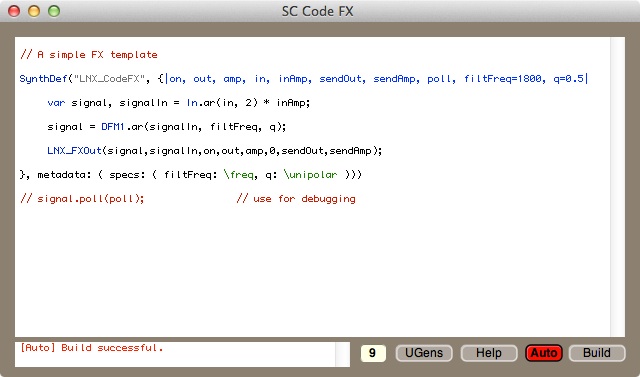
- Post View - Successful Build, Error and Poll messages are delivered here.
- Font Size - change the font size in the code view.
- UGens - a complete list of Unit Generators.
- Help - a link to the programming help file.
- Auto - automatically builds the effect with every key press in the code window.
- Build - Manually builds the effect when auto build is turned off.
Widget editing palette
This window is used to edit the GUI widgets. You can change the type, colour, position and size all widgets by selecting them with the mouse and changing their properties here.
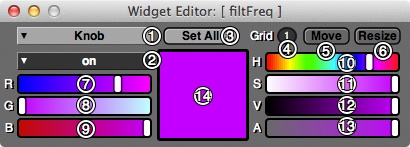
- Widget type - Select the widget type you wish to use. The options are: Knob, Dial, Smooth Slider, Slider, Flat Slider, OnOff Switch, OnOff Rounded, MIDI Note, Circle Switch, Number Box and Number Circle.
- Colour property - The selected colour property you are changing.
- Set all - Sets all the widgets that have the same colour property to this colour.
- Grid - Snaps both the Move and Resize adjustments to a grid of this size (in pixels).
- Move - When selected you can move widgets about with the mouse. (Hold Alt or right click to switch to resizing).
- Resize - When selected you can resize widgets with the mouse. (Hold Alt or right click to switch to moving).
- Red - Adjust the amount of red in the colour.
- Green - Adjust the amount of green in the colour.
- Blue - Adjust the amount of blue in the colour.
- Hue - Adjust the hue of the colour.
- Saturation - Adjust the saturation of the colour.
- Value - Adjust the value / brightness of the colour.
- Alpha - Adjust the alpha / transparency of the colour.
- Colour indicator - The colour being edited.